Looking for a way to create an interior design mood board? Learn how to make a mood board using my free template and Canva.
Have you ever wondered how to make a mood board? It’s one of the first steps in decorating any space, but it can be hard to figure out which program to use and how to get started. If you want to see some of my favorite design boards I’ve created over the years, you can see my primary bathroom mood board here, little girl’s room mood board here, and all of the rest here.
I can promise you that you don’t need to be a professional in order to create an interior design board that will help you achieve the space of your dreams. It’s so easy and fun and can be accomplished with free software. Read on for my tips!
How to Make a Mood Board for an Interior Design Project
In this post and the corresponding video tutorial, I’m going to teach you how to make a mood board for interior design using the free online graphic design tool, Canva. I chose Canva because it’s extremely user-friendly. You simply drag-and-drop items onto a document and can move them around easily for a visual representation of your space.
Cava is also free. Although I learned how to make my own mood boards in Photoshop originally, that’s simply because Canva didn’t exist when I taught myself! I primarily use Canva now. You can easily design mood boards in Canva without having to subscribe to something as expensive as Creative Cloud.
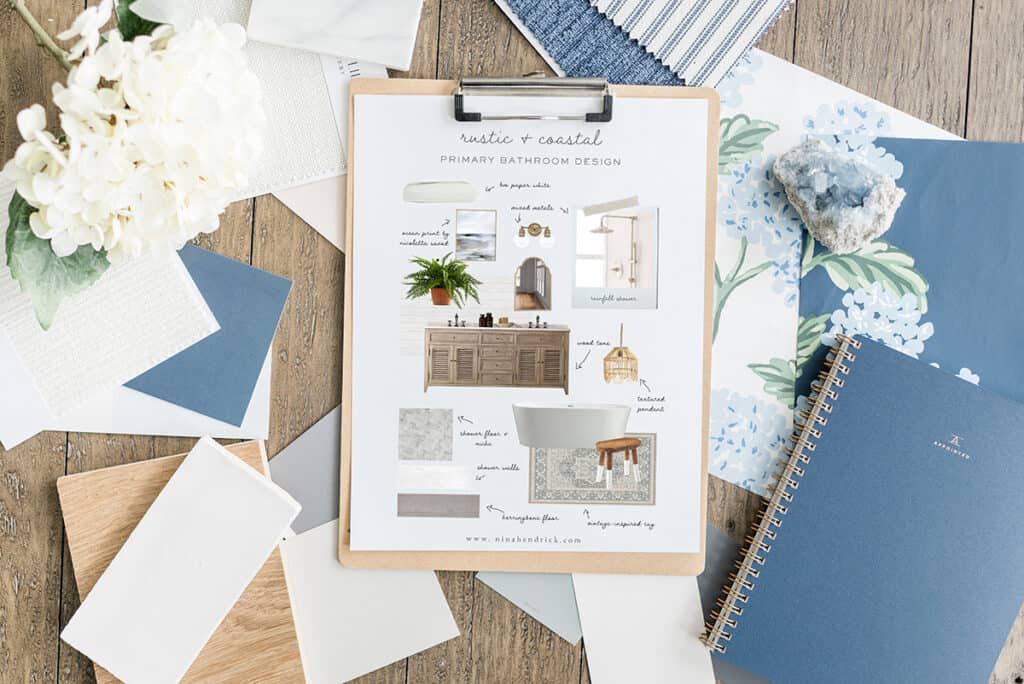
Why Should You Make an Interior Design Mood Board?
First off, why should you make an inspiration board? The reason is that it provides a visual representation of your room for you and any professionals you’re bringing in to design your space.
While I think this is helpful for anyone completing a creative project, it’s particularly helpful to keep you on track during the design process if you’re a visual person. For me personally, I’ve learned that sometimes it’s difficult for me to communicate my vision for a space with description words alone.
What seems really obvious and clear to me in my head isn’t necessarily clear or obvious to those I’m working with (including my husband). The mood board takes the guesswork out of this step and provides a clear reference to keep everyone on the same page or to make adjustments as needed.
Although there are many options out there for creating mood boards, I chose a method to teach you that’s easy and free to get started: how to design a mood board in Canva, which is a free and user-friendly online graphic design app. That way you can jump into creating a mood board and get started decorating your room ASAP!
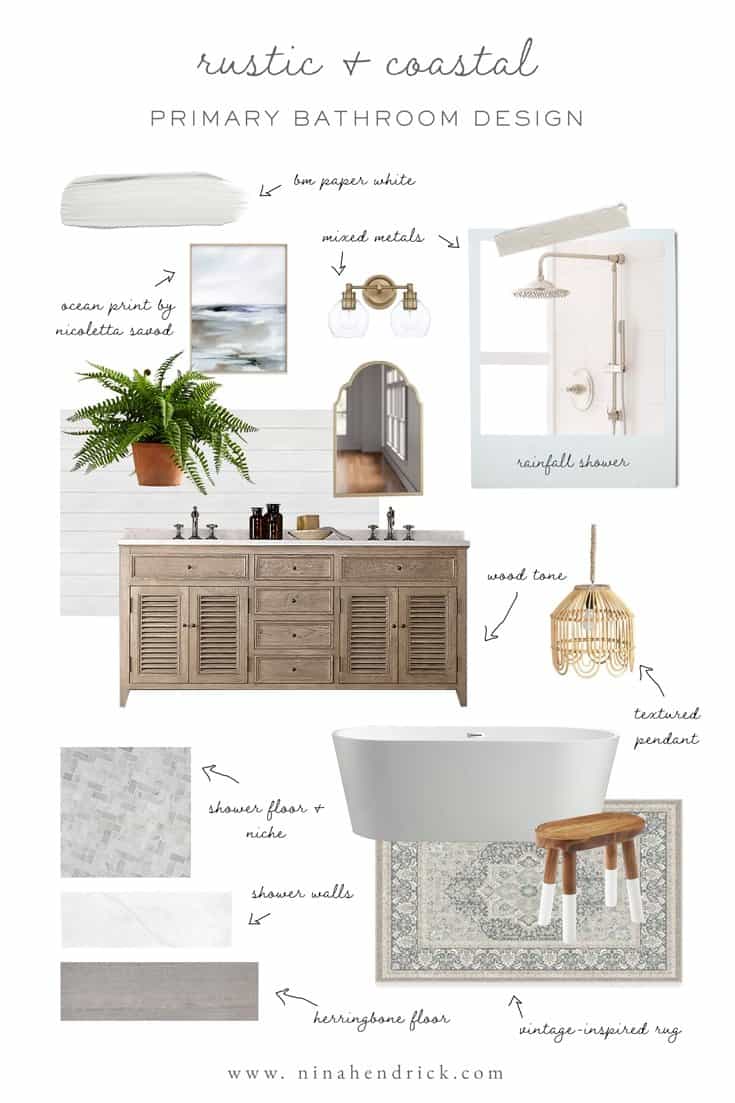

How to Make an Interior Design Inspiration Board on Pinterest
Before we jump into Canva, we’re going to do some inspiration mining. For this, of course, we’ll visit Pinterest. I always begin by creating a new board for my project. Honestly, you could also just follow the next two steps if you aren’t interested in creating a mood board that you can print out and hold in your hands. A Pinterest board acts as a digital mood board by itself!


What Should I Include In My Board?
Here are some examples of what I may want to Pin to my board:
- textiles and fabric swatches
- area rugs
- paint color palette or the overall color scheme
- wood finishes
- furnishings
- home decor accessories
- light fixtures
- plumbing fixtures or sinks
Once I have a general idea, I’ll begin sourcing.
If you’re interested in learning how to source, I created a mini class all about sourcing furniture with a few handy tricks I’ve learned over the years. It also includes a lesson on layouts (which are slightly different) with some bonus tips thrown in. You can find it here!


Keeping Track of Links for Your Design Board
It’s important during this step to begin keeping track of item links. I actually create a Google spreadsheet with the source information as well as a price to try to keep track of budget. I’ll have the information in more than one place, but it’s helpful to have a collection of the links. Additionally, you can Pin any items you source to your Pinterest board for easy shopping.
Save the Images to a Folder
After I have some keywords for the elements of my room, I’ll use Google Images and begin to download and save the correct materials and furnishings to my folder. For this Family Room example, I happen to have already collected a lot of items over the years, so I’m grabbing those images from the different websites. I spend many hours sourcing and finding items, so I won’t make you watch that whole process, but you can learn my method in the sourcing bonus video!
Open Your Template in Canva
After we’re satisfied that we’ve downloaded all the images we need to make a mood board for our space, we can visit Canva. I’ve created a handy template that you can make a copy of to use for your design.
Once you’ve made a copy, you can go ahead and change the label. Then you’re ready to begin! Like I mentioned, Canva has a ton of flexibility and is extremely user-friendly. I have the paid version for a couple of reasons — one is because I can quickly create graphics for things like Instagram stories. The other is the ability to remove background from images.
Step-by-Step Canva Mood Board Tutorial
How to Make a Mood Board in Canva
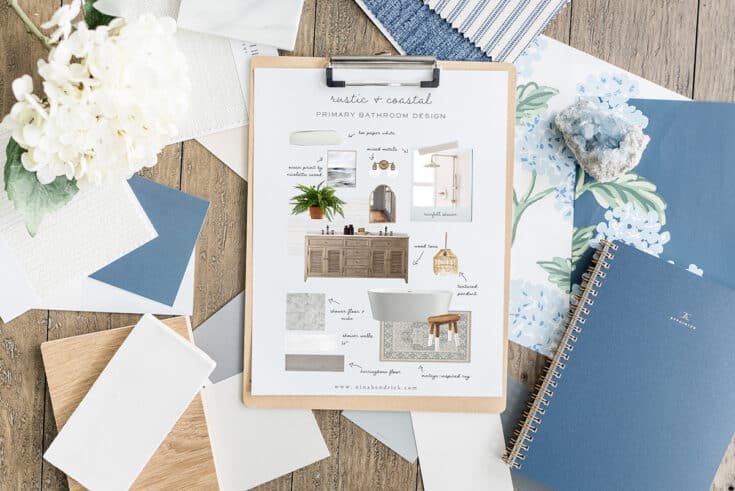
Looking for a way to create a mood board using free online tools? Learn how to make a mood board quickly and easily using the free online software Canva.
Instructions
- Figure out the interior design style you want the room to have. (Not sure? Take my quiz here!)
- Gather your inspiration by creating a Pinterest board.
- Organize your images in a folder on your computer desktop.
- Save your links on Pinterest and/or a Google Spreadsheet.
- Make a copy of the Mood Board Template.
- Upload your photos to Canva.
- Follow the steps shown in the video to add and adjust your photos to create a mood board.
- Once you're happy with the placement, you can add your links.
- Download your completed mood board as a PDF.
Notes
Tip: You can find the hex codes for paint colors using encycolorpedia.com!
Creating a mood board can be a great way to get your creative juices flowing. It can help to keep everyone on the same page and give you a better understanding of the overall design and vibe. By collecting images, colors, and words that represent the concept of your project, you can create a visual representation of the direction you want to take. With a bit of research and the right tools, you can create a mood board that will help you visualize the end product. With the help of a mood board, you can bring your interior design project to life!
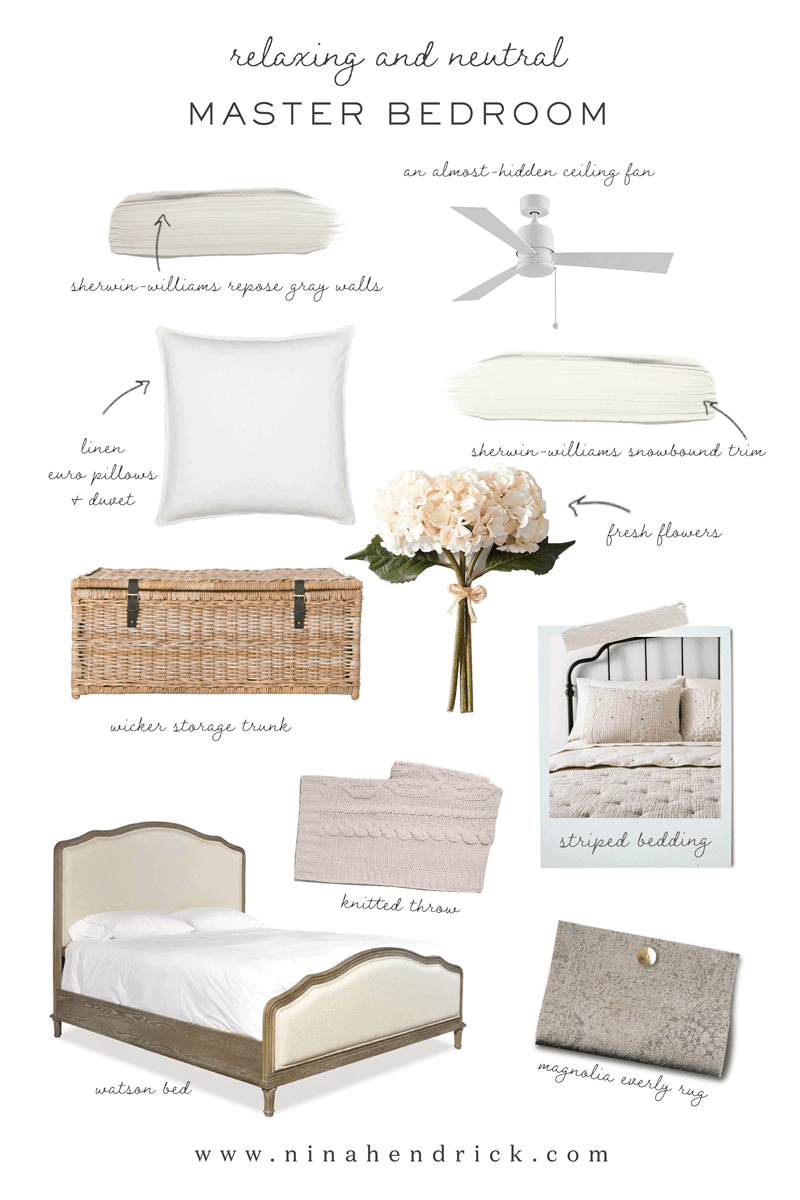

If you end up creating a mood board using this process, please share it with me on Instagram @ninahendrickwrites. I’m excited to see what you create!
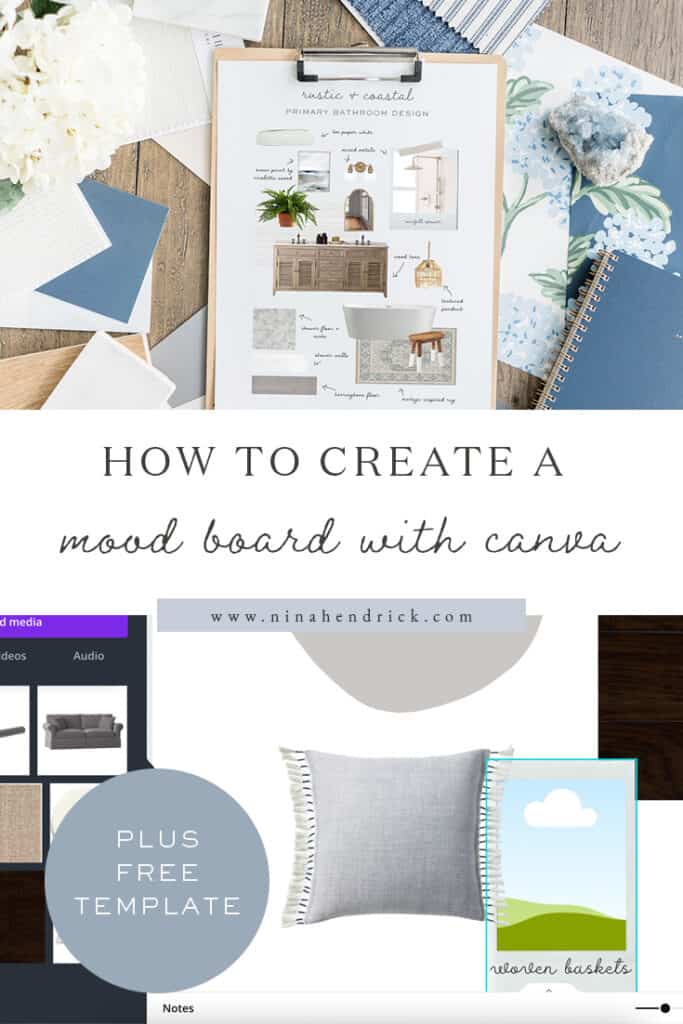
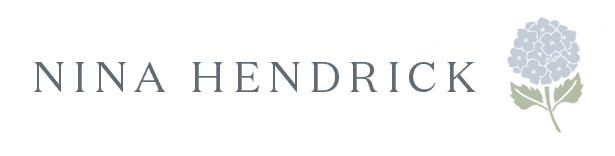
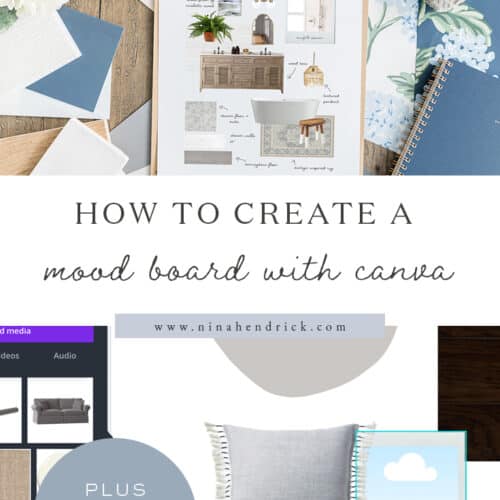
This was awesome! Thank you !
So glad it was helpful, Danae! Happy mood board making!